Baby Blocks V1.0
This setup guide from www.3dnames.co will guide you through how you can create the following Baby Blocks using our Blender file.
We have designed this download file to be used by anyone, and you do not have to have any knowledge of using Blender as long as you follow this step by step guide.
We have made this guide interactive, with checkboxes to tick off at each step, so you can keep track of your progress.
Happy Animating!
Video Previews
Create these animations with any text you like using our Blender file and this guide!
Need help? Chat to us on our Discord Channel
Join our DiscordYou will need Blender Installed...
Please make sure you have Blender v4.0.1 installed on your computer, you can download it for free from https://www.blender.org/download/releases/4-0/ - this file was made using Blender v4.0.1
Interactive Guide - toggle the switch on each step to mark it as completed!
Steps quick overview
1. Open Blender File
Mark as completedDownload the ZIP file, extract it somewhere and open up the BabyBlocksV1.0.blend file in Blender, we recommend using version Blender 4.0.1 or higher.
2. Launch the 3D Names Panel
Mark as completedWhen you open the file - all you need to do is press the small play icon ▷ as per the first screenshot below - then in the 3D Viewport there will be a new Panel called "3D Names" - this contains all of the setup scripts to make this files effect work.
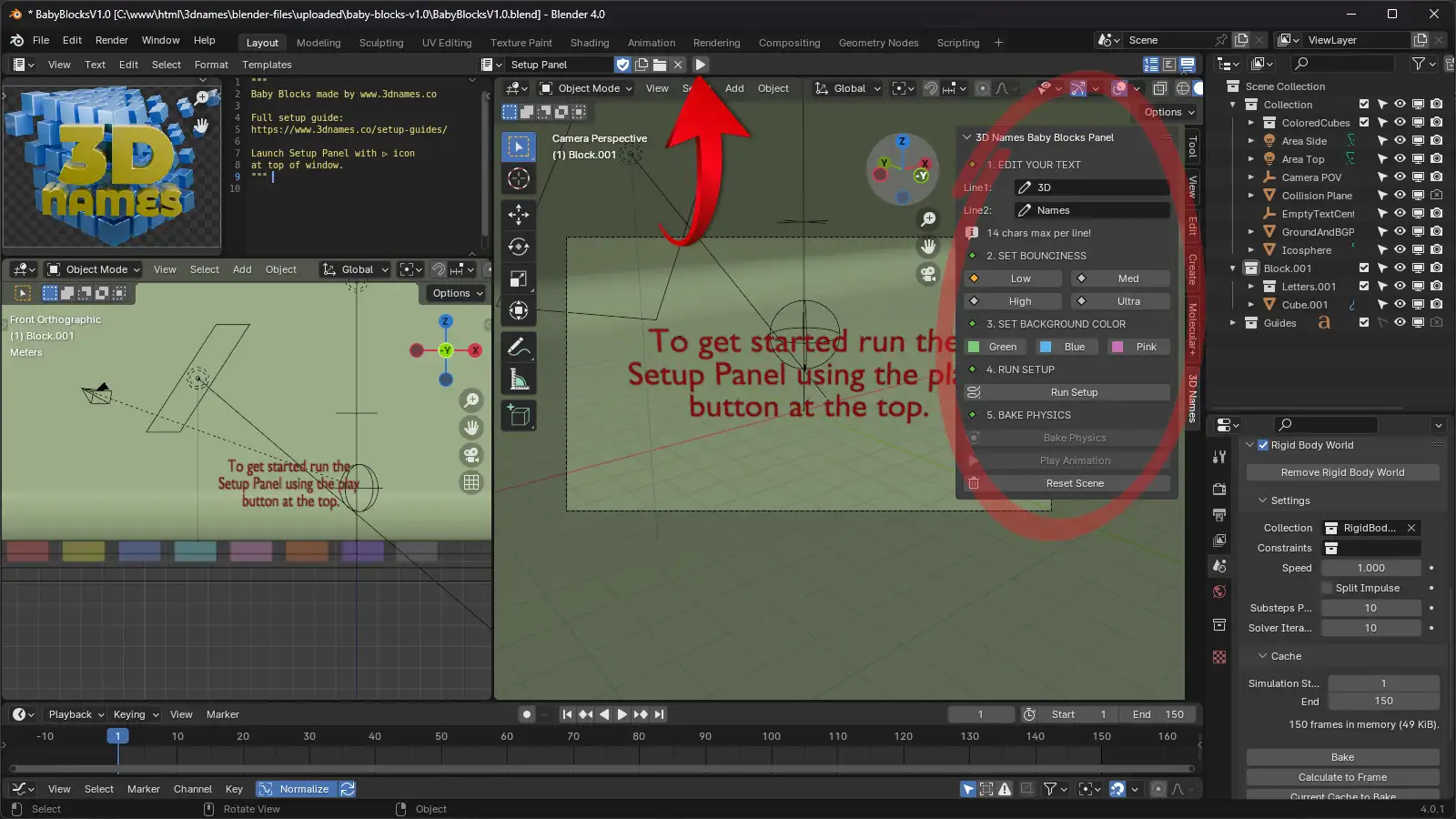
As you can see above this is the new Panel that does all the hard work for us!
3. Edit the 2 lines of text, run setup
Mark as completedNow in the Panel Enter "Your" into line 1 and "Text" into line 2, then press the "Run Setup" button
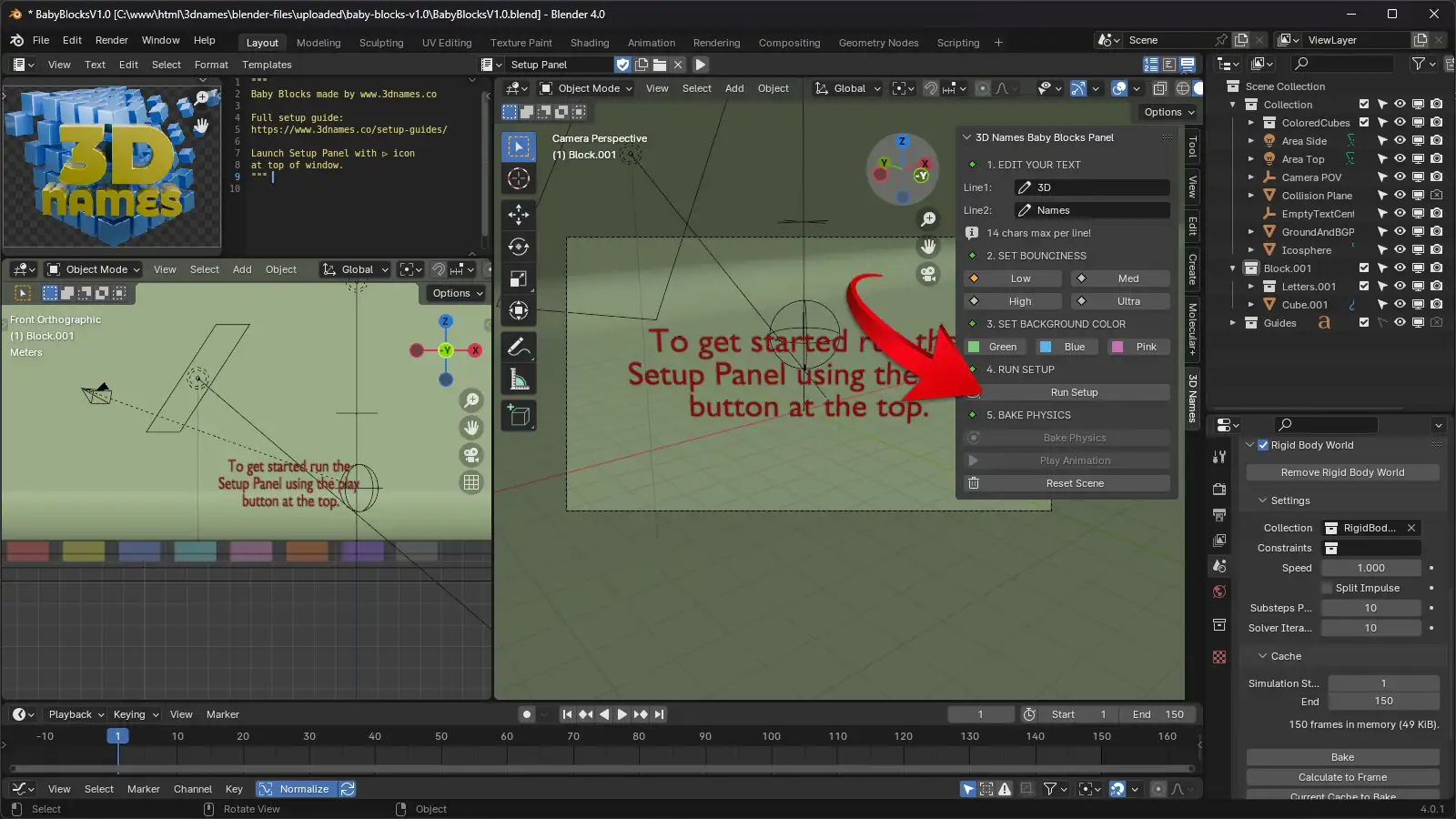
4. Run Bake
Mark as completedNow press the "Bake Physics" button - this will cache the animation data into the scene.
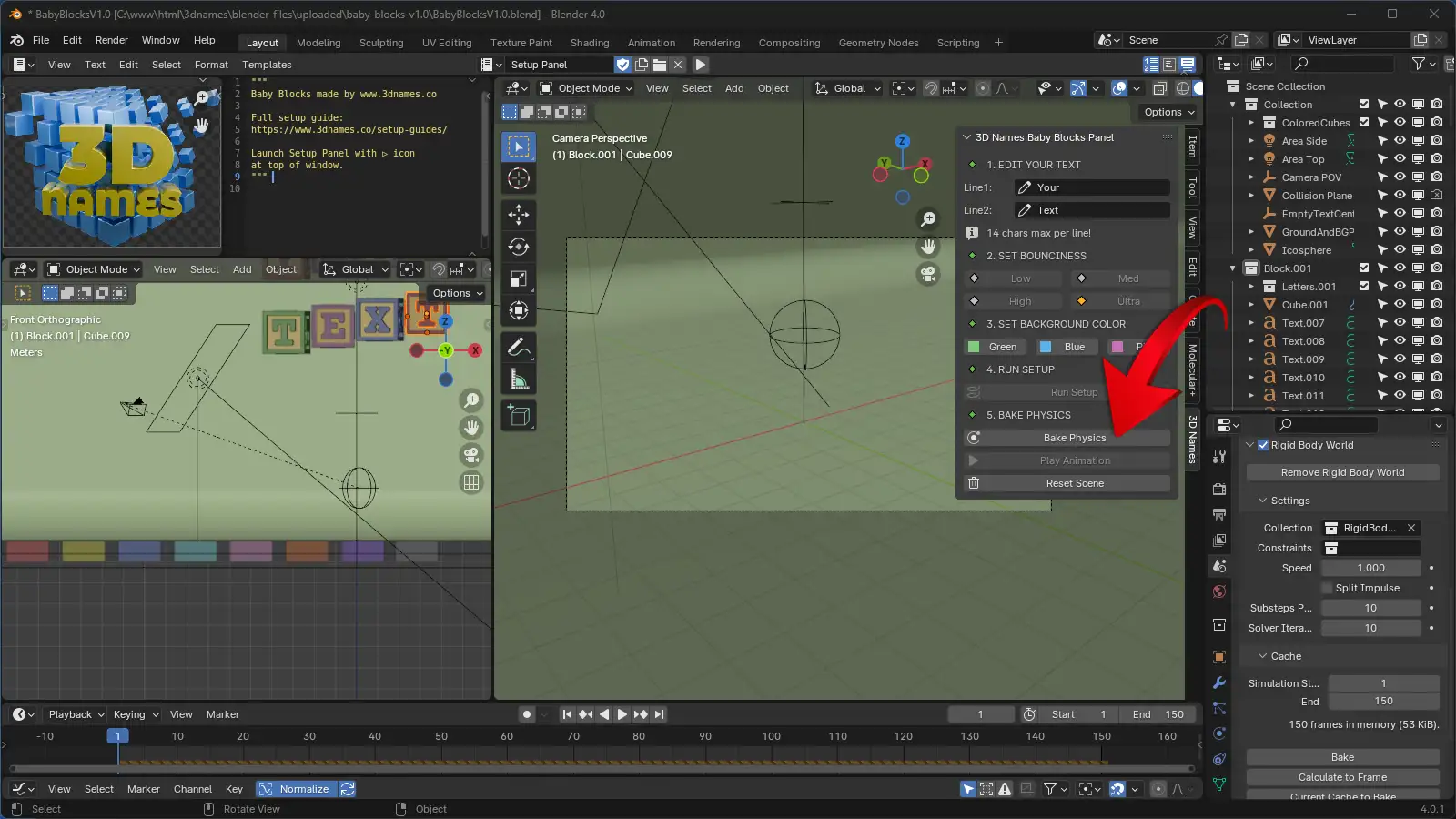
5. Play the animation
Mark as completedPress the "Play Animation" button to see the animation. Your blocks should drop in and bounce slightly, you can adjust the bounce using the 4 buttons. You will need to reset the scene first if you wish to do this.
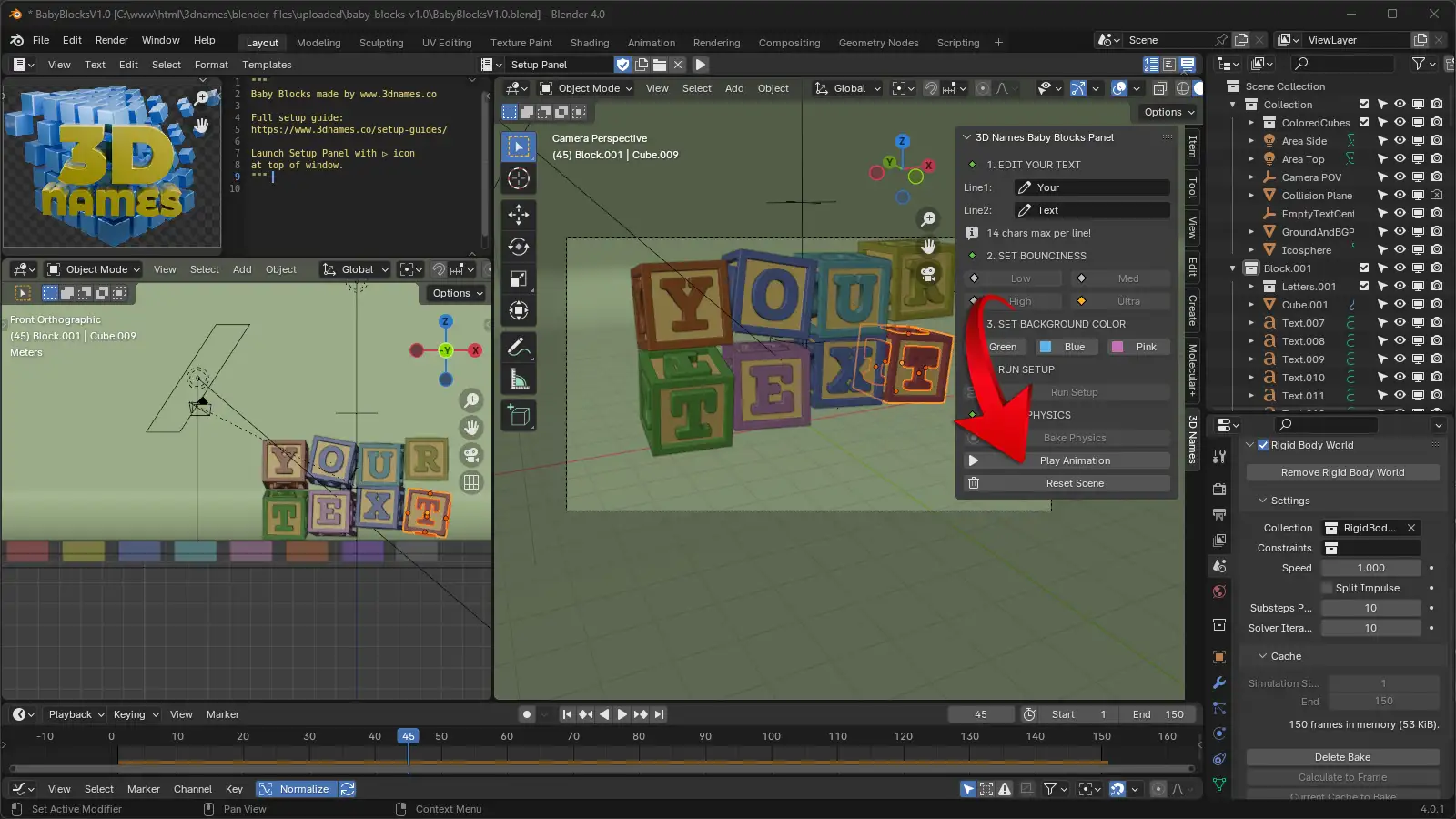
6. Choose a Color
Mark as completedWe have added 3 colors for you to choose from, so choose either Green, Blue or Pink.
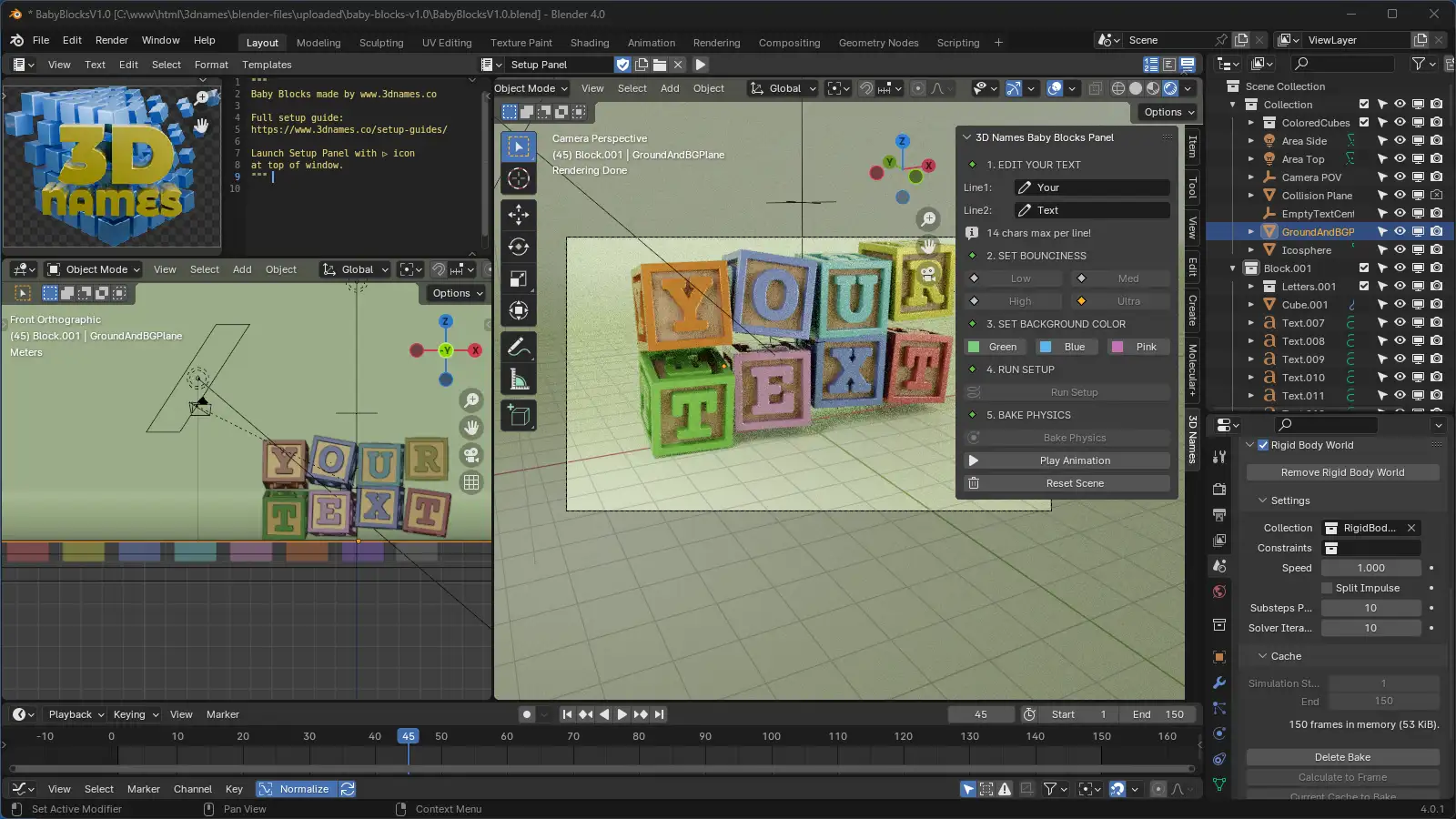
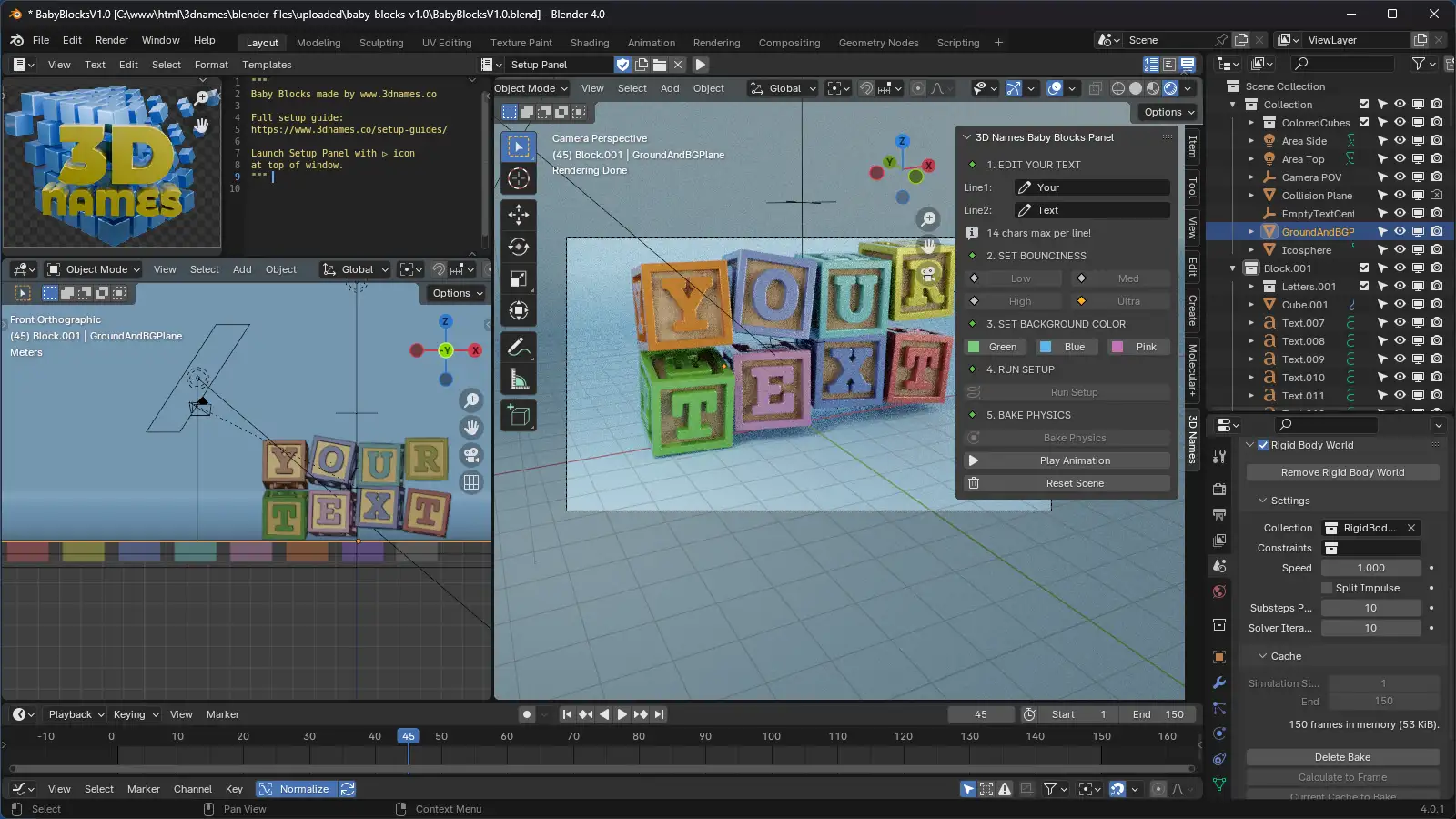
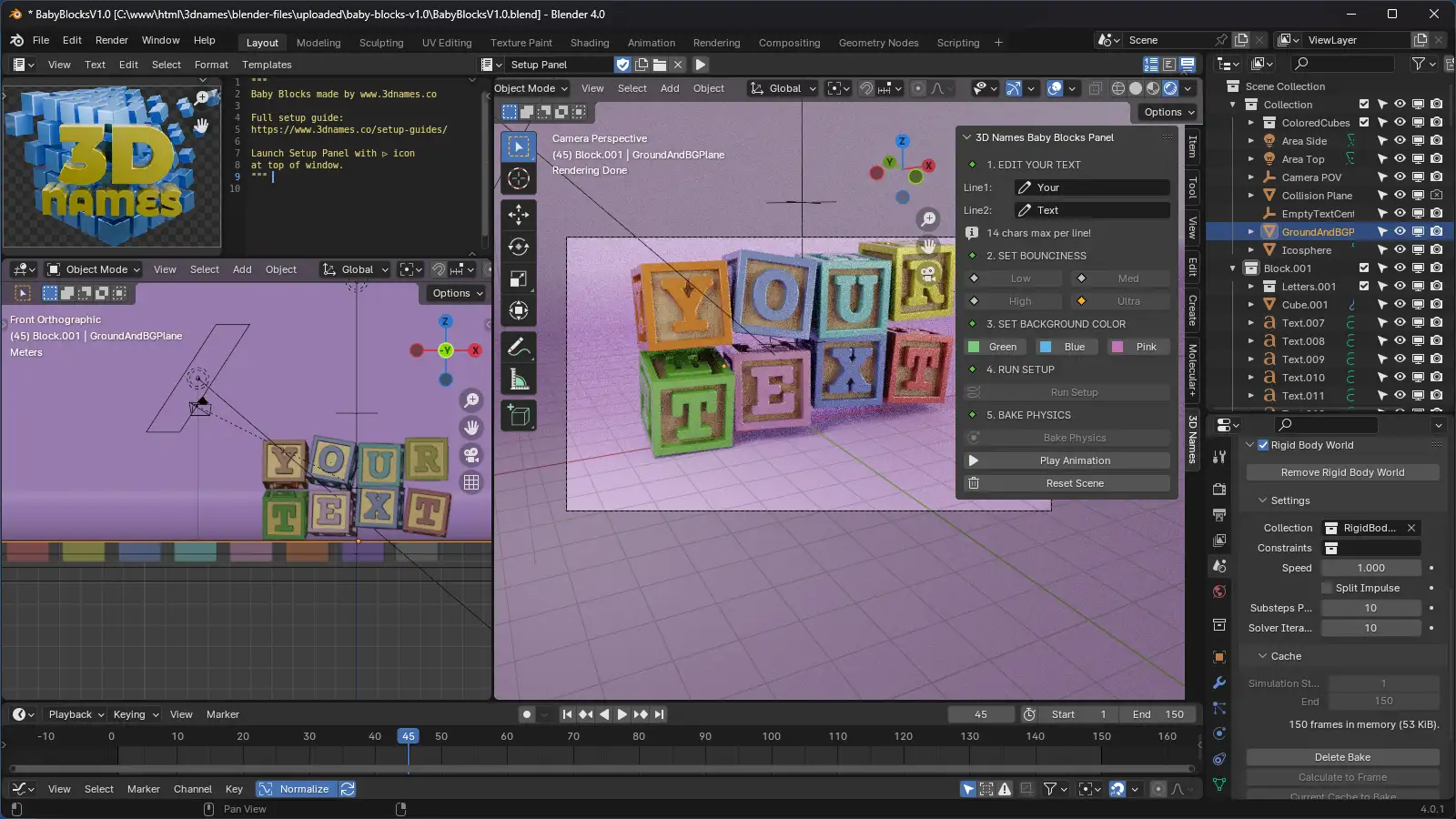
7. Now Render the animation
Mark as completedIf you'd like to render a still frame simply press the "F12" key on your keyboard, or if you'd like to render the animation, press the "Ctrl + F12" keys on your keyboard (or "CMD + F12" on Mac)
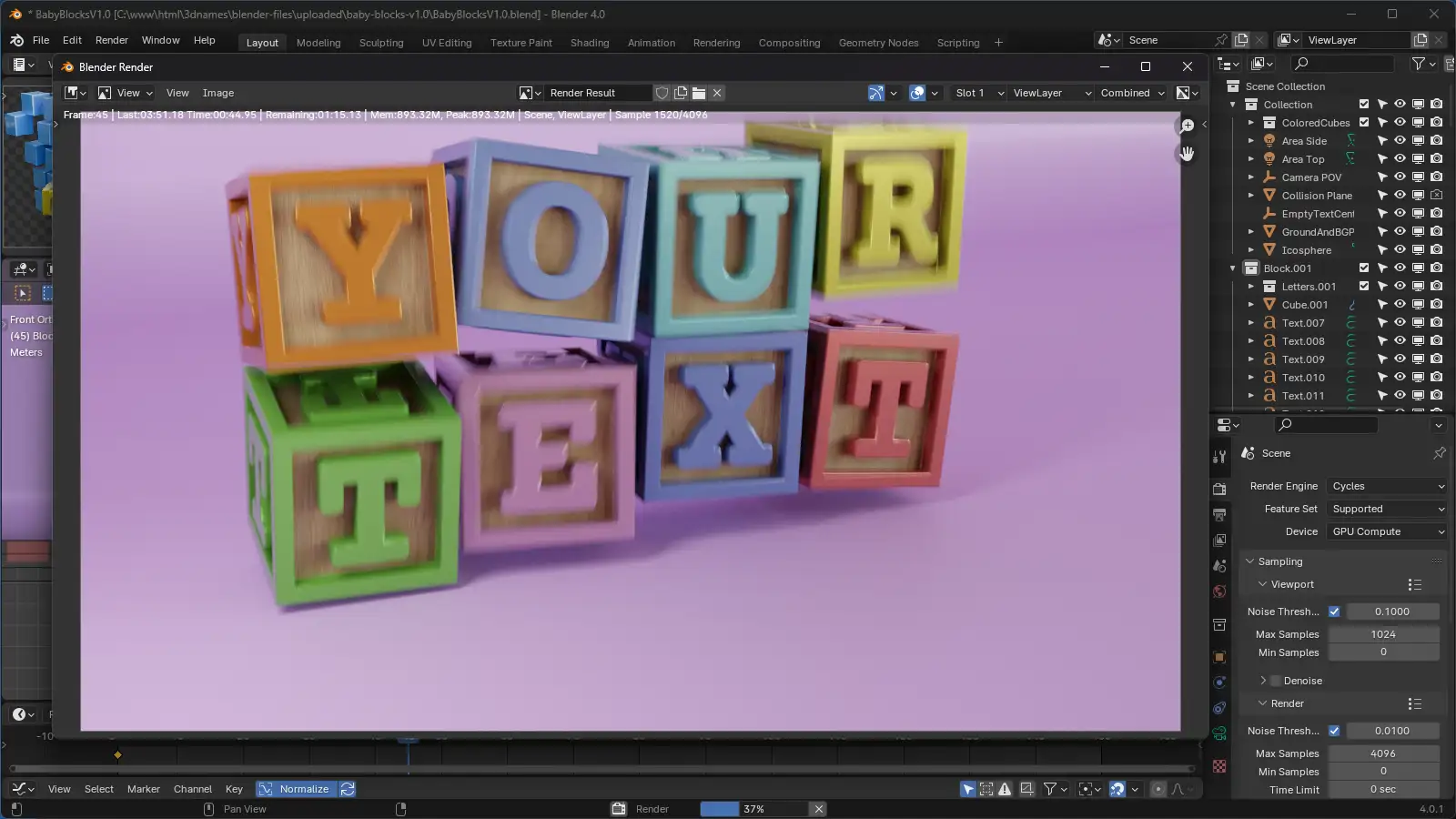
Turn your PNG frames into a Video
To turn your rendered PNG frames into a video, please take a look at the following Video Render Tool guide

